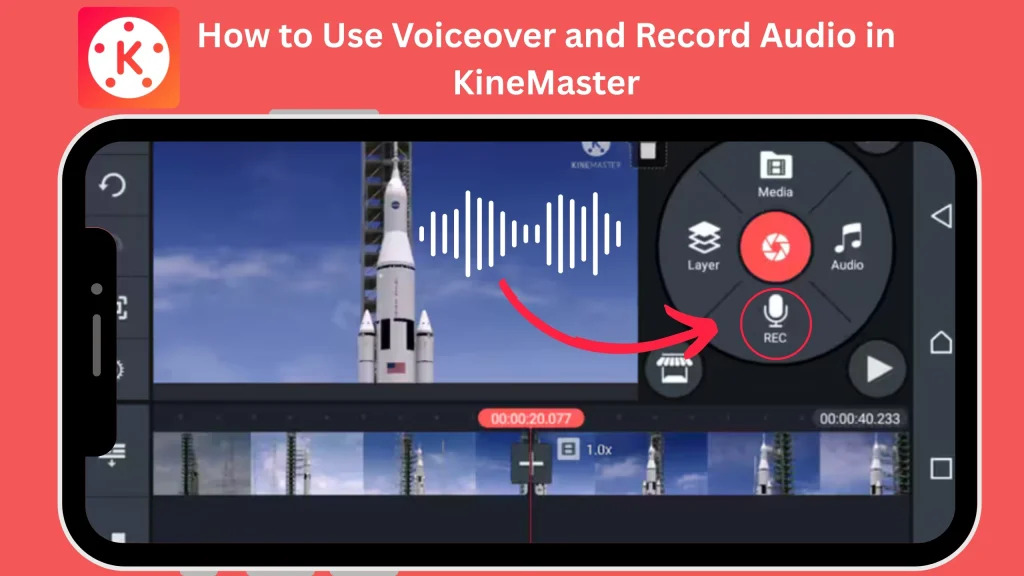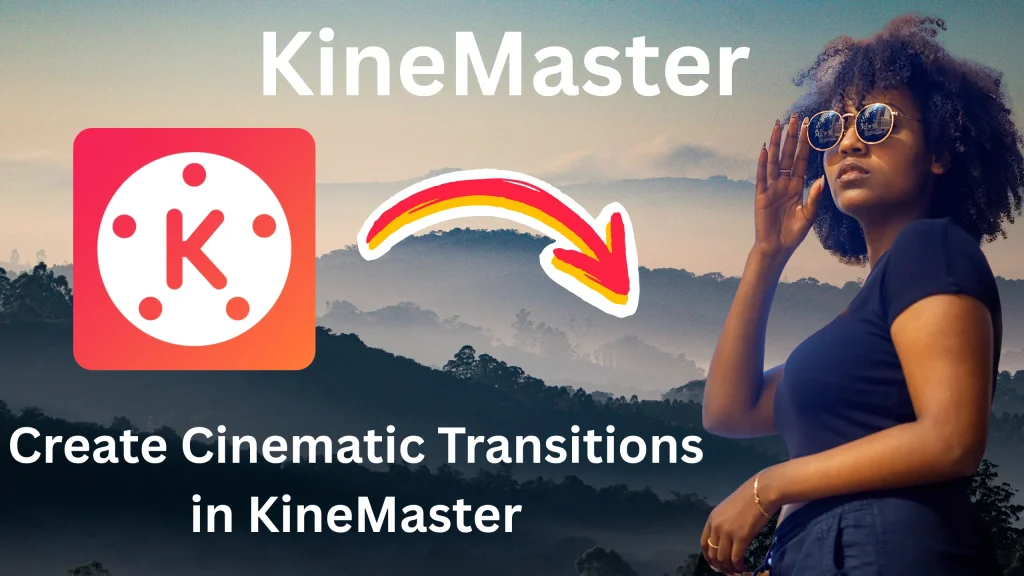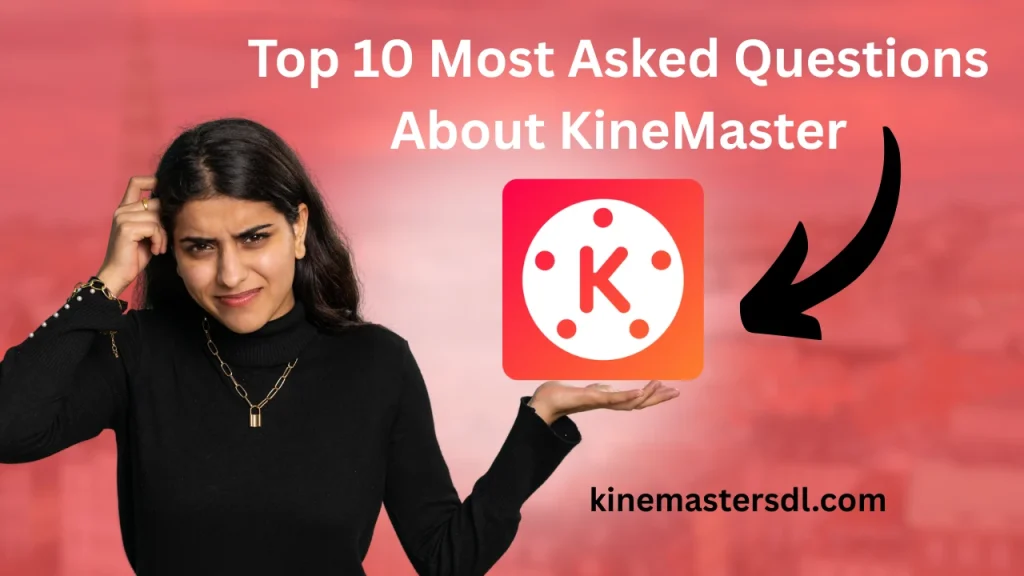English ▼
How to Edit 4K Videos in KineMaster
February 4, 2025 (6 months ago)
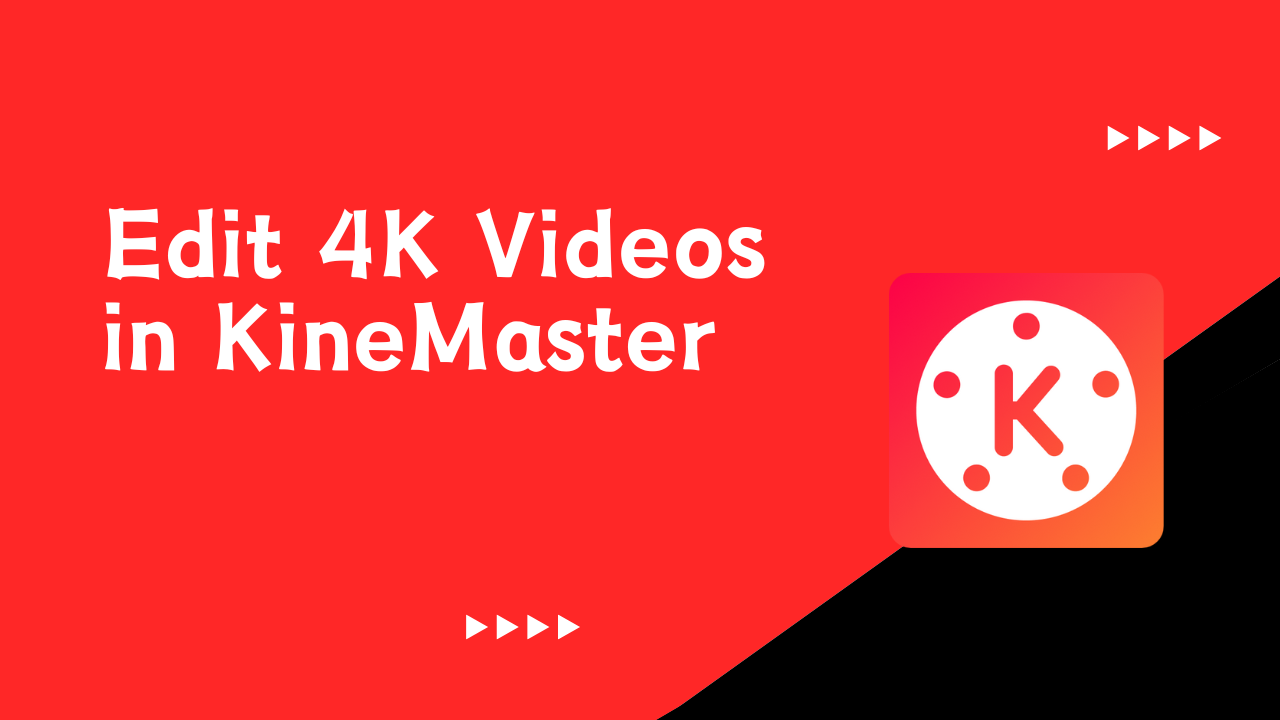
KineMaster is a powerful video editing app that lets you edit 4K videos on a mobile device. You can edit many categories of videos with perfection in this app. There are different video editing tools available that lets you customize your videos. It has a wide range of advanced features such as 4K videos, Slow Motion videos, Multiple layers, No watermark etc. It is very simple for beginners and they can edit videos quite easily in this app. you can crop videos, add sounds, edit layers, and create effects. It is the best platform for android users to edit 4K videos.
How to Edit 4K Video in KineMaster?
KineMaster allows you to create HD videos by editing them in 4K quality. Some important terms are mentioned to edit videos in 4K:
- Import 4K Videos: First of all, create a new project and select the preferred aspect ratio and then tap the media button to import your 4K video files.
- Add Transitions and Effects: Smooth transitions enhance video flow and make your edits look professional. It offers multiple transition effects like fade, slide, and wipe.
- Apply Filters and Adjust Colours: There are filters and adjust colors options available in the KineMaster. Adjust brightness, contrast, and saturation to balance your visuals. You can give a cinematic look to your videos with the help of these filters.
- Add Music or Overlay: KineMaster allows you to add background music, sound effects, overlay and many more. With the help of these, you can make your videos engaging and informative.
How to Export 4K Videos in KineMaster
KineMaster provides you 4K video exporting options to make sure that your high-resolution edits maintain its clarity and details. Below are the steps mentioned to help you to export 4k videos in KineMaster:
- On the top-right corner of the screen, tap on the export button.
- Select your preferable resolution as 4K for best quality.
- Now, select the frame at either 30 or 60 FPS.
- Adjust the bitrate to high for maximum clarity.
- Click on the “Export” button and wait for the video to export on your mobile.
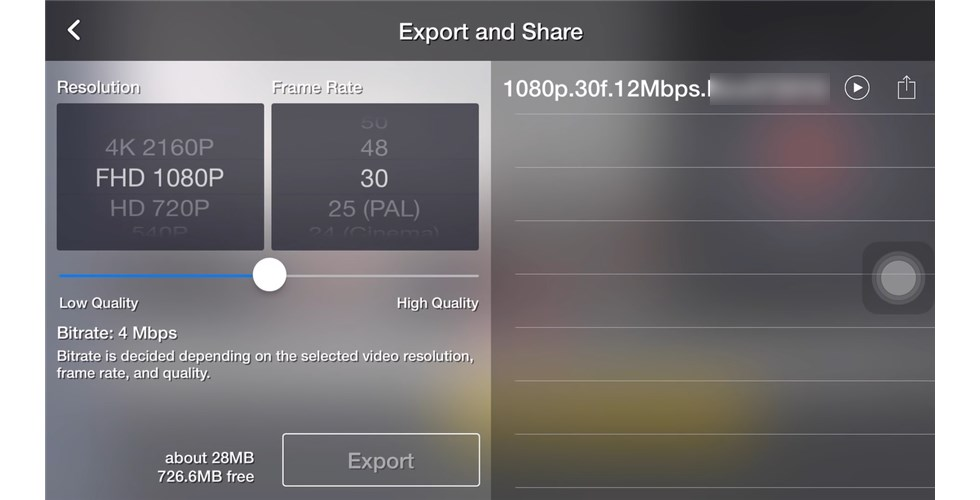
Tips for Smooth 4K Video Editing in KineMaster
Editing 4K videos in KineMaster can be challenging, especially if your device struggles with high-resolution files. To ensure a smooth editing experience, follow these expert tips:
- Optimize Your System for seamless performance.
- Experiment with Effects from the Asset Store for enhanced visuals.
- Invest in a High-Performance Computer for smooth 4K video editing.
- Master Color Grading for professional-looking videos.
- Render in 4K Resolution for crisp and clear video output.
Conclusion
KineMaster is a versatile video editing app. It makes 4K video editing accessible to everyone. This app is totally free to download as there are no charges required to download it. It is a go-to-app whether you are a beginner or professional editor. There are many editing tools such as cropping video, adding music, applying filters and effects and many more. It provides you with multiple export options after you finish editing your video. With the help of kineMaster, you can export your edited videos in 4K quality.
Recommended For You