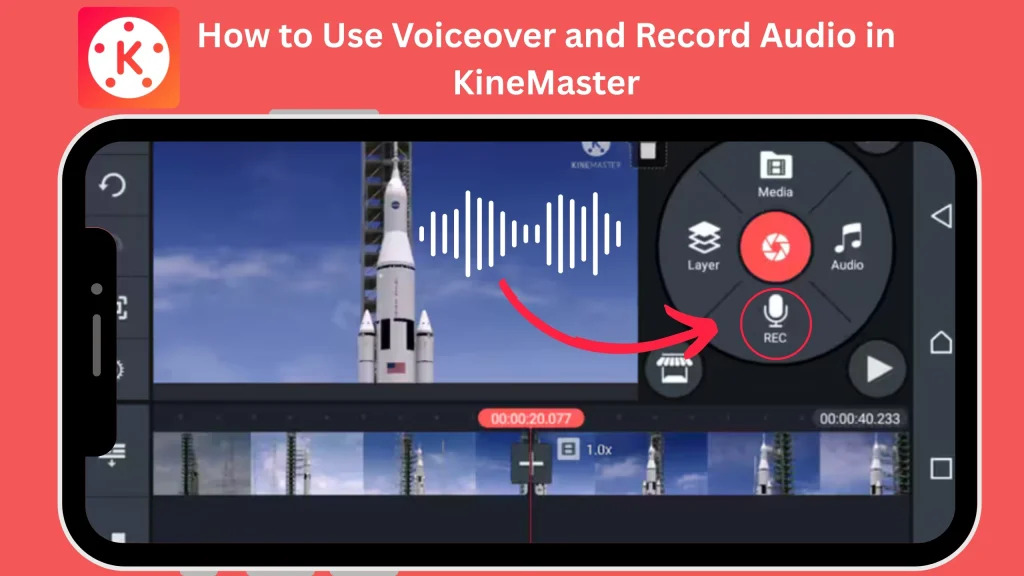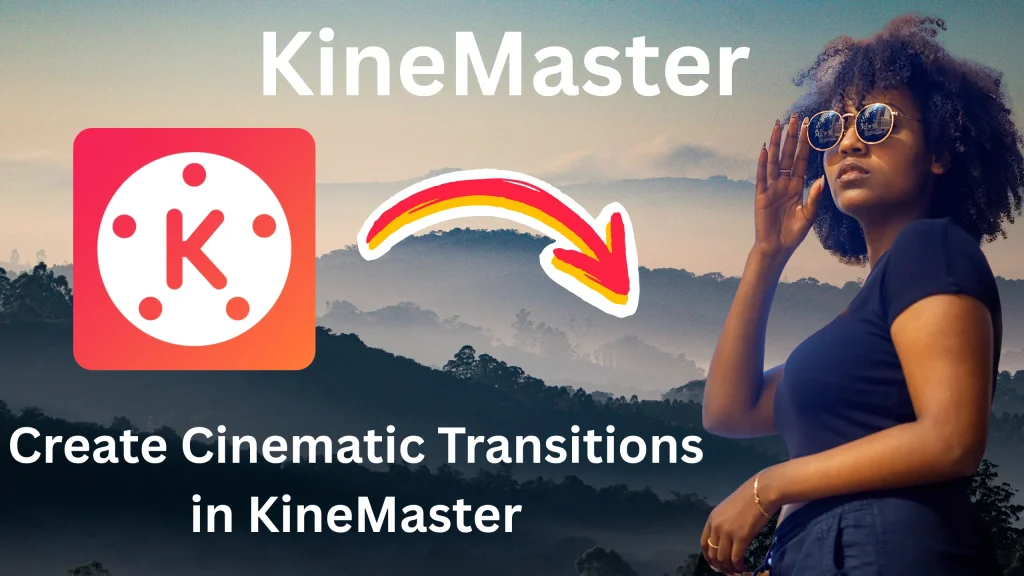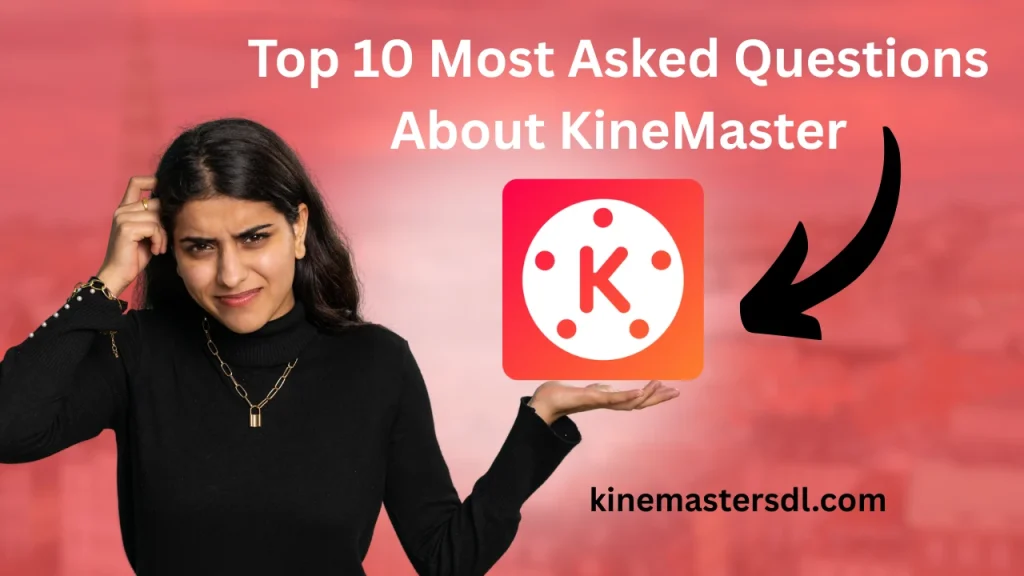English ▼
How to Use Chroma Key (Green Screen) Effect in KineMaster
April 1, 2025 (4 months ago)

KineMaster is a versatile video editing app with many amazing features and all of these features for all kinds of users. When sometimes are dealing with professional kinds of editing and animation;they need a green effect for your video to make a video more dimensional.In KineMaster; It can helps you to create a any stunning videos by using its Chroma Key features. So,Now let’s get through the step-by-step process of using the green screen in the KineMaster app.KineMaster provides you with the best alternative options to create videos according to your demand.
What is Chroma Key Technology?
Chroma key in this app is the best editing technique for removing the coloured or other green effect background with the different image or videos.In Kinemaster,by using chroma key you can create a professional-quality videos by removing backgrounds and using different visual according to your content-editing demand.While,Chroma key is accessible to all the kinds of KineMaster user from beginners to professional alike,allowing for high-quality,creative videos projects with minimal effort and to save time.
Steps for Using Chroma Key in KineMaster
Here, we discuss the few easy steps of chroma key by which anyone can create a high quality video with the best visuals.
Create a New Project: First of all, You must launch the App,select the option of “New Project” then pick the desired aspect ratio of video content and name your project.These steps,initializes your editing workspace for the other upcoming steps.
Import Background Media: After initiating the project, the editor must click the button of “Media”and import the chosen background video or image.Place all the chosen content as the foundational layer.
Add Green Screen Footage as a Layer: In Third step,You must import the green screen clip and you can put it to the timeline.For proper layering you must position it above the background
Enable Chroma Key: Chroma key is also known as the green screen layer,you might have to select the green screen layer and access “Chroma key” from the toolbar and activate it.This reveals the transparency and removes the green backgrounds.
Adjust Chroma Key Settings: You can easily refine its settings such as strength,edge thickness and ensure that the green background is fully removed and set naturally with the background.
Export Your Project: Completing all editing steps,now you can export your project by clicking the export button.Save or share your final project directly from Kinemaster.
Conclusion
In Kinemaster,Chroma Key is creative technologie by which you can create your content in a unique and professional way.Because Chroma key is an extensive guide,it’s explored how to use the green screen in Kinemaster and adjust background according to your demand. Kinemaster has a user-friendly interface,also contains advanced editing capabilities and it’s an excellent choice for both beginners and experienced editors.In Chroma key,you can elevate your projects and bring your creative vision to life.
Hence,Kinemaster is the best video-editing app for all kinds of video projects.
Recommended For You