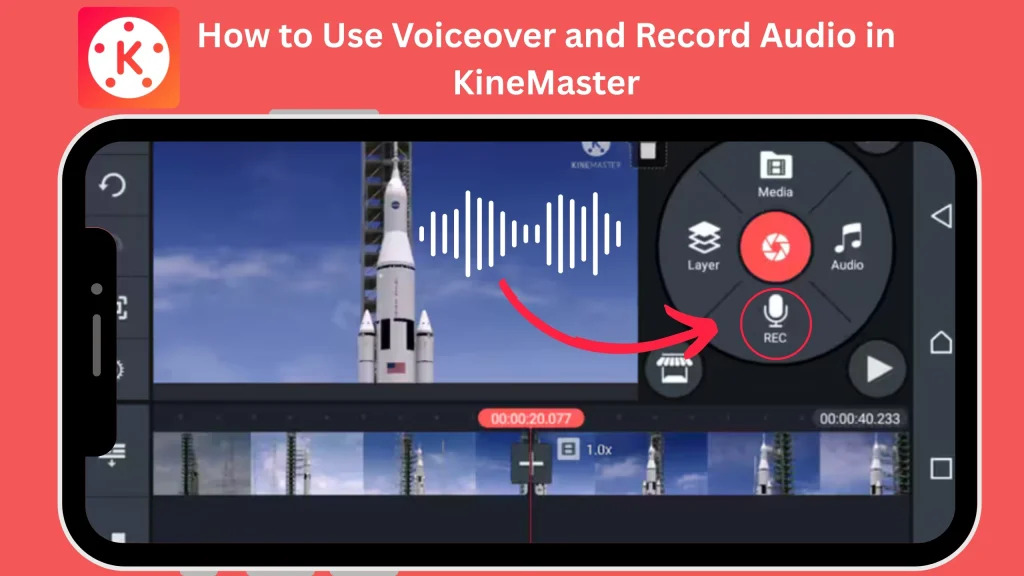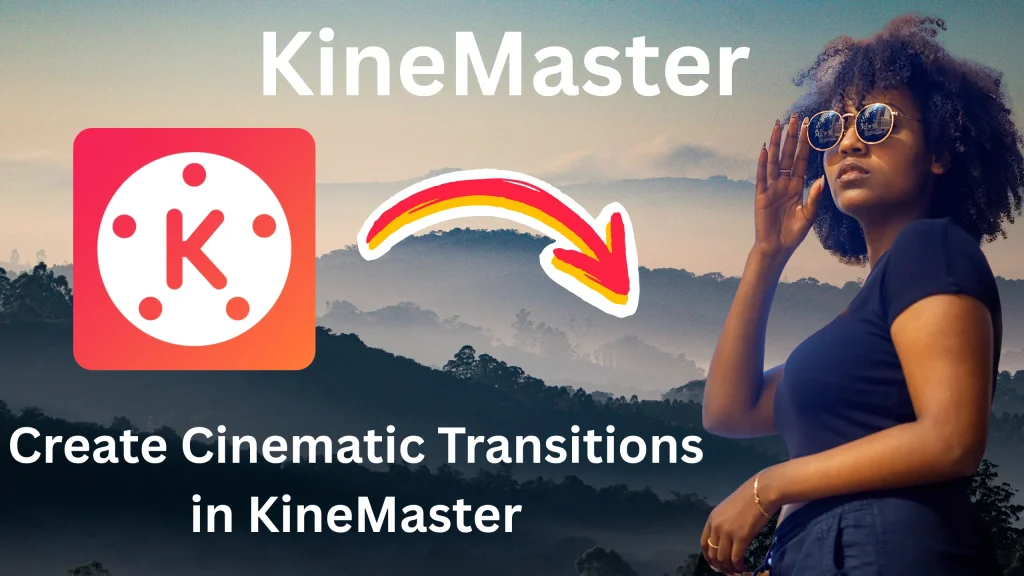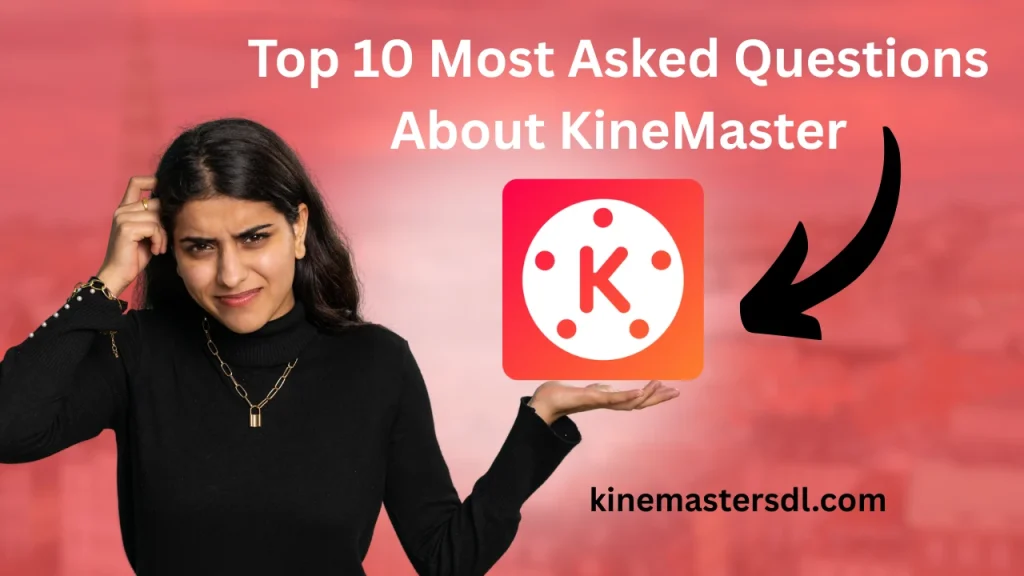English ▼
How to Use Kinemaster APK’s Multi-Layer Editing Feature
April 6, 2025 (4 months ago)
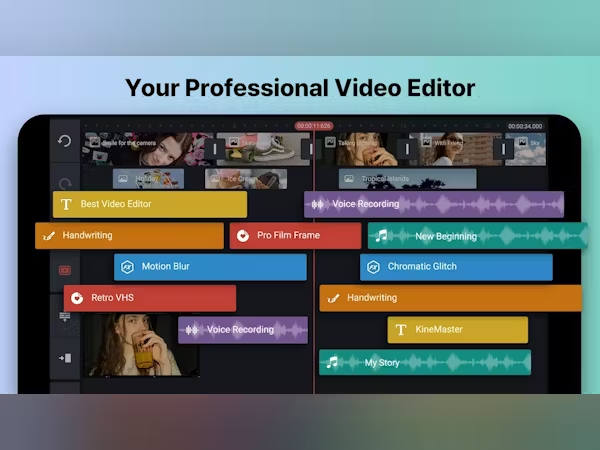
Kinemaster APK is one of the most popular video editing applications for both Android and iOS. It allows users to create professional-looking videos with a range of features that can be used to enhance your content. One of the standout features of Kinemaster APK is its multi-layer editing functionality. This feature allows users to add multiple layers of video, images, effects, text, and audio to their videos, giving them more control and creative flexibility.
What is Multi-Layer Editing in Kinemaster APK?
Multi-layer editing refers to the ability to add multiple tracks or layers of media to your project. In the context of Kinemaster APK, multi-layer editing allows you to place videos, images, text, and audio on different layers. Each layer can be manipulated independently, which means you can adjust, trim, or apply effects to individual elements without affecting the others.
Why Should You Use Multi-Layer Editing in Kinemaster APK?
Multi-layer editing in Kinemaster APK offers a range of benefits, including:
- Creative Flexibility: With multi-layer editing, you can combine various elements, such as text, video, and audio, in a single project. This allows you to create complex compositions and artistic videos with ease.
- Independence: Each layer can be edited independently. You can move, trim, resize, and adjust the opacity of each layer without affecting other elements of the video.
- Enhance Visuals: Multi-layer editing makes it easier to apply special effects, transitions, and animations to different parts of the video. You can create visually appealing videos with smooth transitions and stunning effects.
How to Use Multi-Layer Editing in Kinemaster APK
Now that you know what multi-layer editing is and why it’s important, let’s walk through the steps of how to use this feature effectively in Kinemaster APK.
Install Kinemaster APK
Before you can start using the multi-layer editing feature, you need to install Kinemaster APK on your device. You can simply Download it from our website.
Start a New Project
To begin, open Kinemaster APK, tap the “+” button, and select the aspect ratio for your video project.
Add Your Base Video or Image
Tap the “Media” button, choose your base video or image, and it will appear as the main layer in the timeline.
Add Additional Layers
Tap the “Layer” button, select from video, image, text, or audio options, and add them as new layers in the timeline.
Edit Each Layer Independently
Tap on each layer to select it, and then adjust its position, size, opacity, or apply effects as needed.
Use Keyframe Animations
Select the layer, tap on the “Keyframe” icon, and add keyframes to animate the layer’s position, size, or rotation smoothly.
Export Your Video
Once finished, tap “Export” in the top-right corner, select your preferred settings, and save the video to your device.
Tips for Using Multi-Layer Editing in Kinemaster APK
- Organize Your Layers: As you add more layers, it can become difficult to manage them. Make sure to arrange your layers in a way that makes sense for your project. You can hide or lock layers to keep them out of the way when editing other elements.
- Use Audio Layers Wisely: If you have multiple audio layers, make sure they don’t overlap in a way that makes the sound muddy. Use fade-in and fade-out effects to smooth transitions between audio clips.
- Keep Your Layers Balanced: Don’t overcrowd your video with too many layers. Focus on what’s necessary for your project and avoid overcomplicating the composition.
- Save Your Progress: Always save your project regularly to avoid losing any work, especially when dealing with multiple layers.
Conclusion
Using Kinemaster APK’s multi-layer editing feature is a great way to create dynamic and visually appealing videos. By understanding how to add, manipulate, and edit multiple layers, you can produce professional-quality content on your mobile device. Whether you are editing a simple video or working on a more complex project, the multi-layer editing feature in Kinemaster gives you the flexibility and control you need to enhance your videos.
Recommended For You