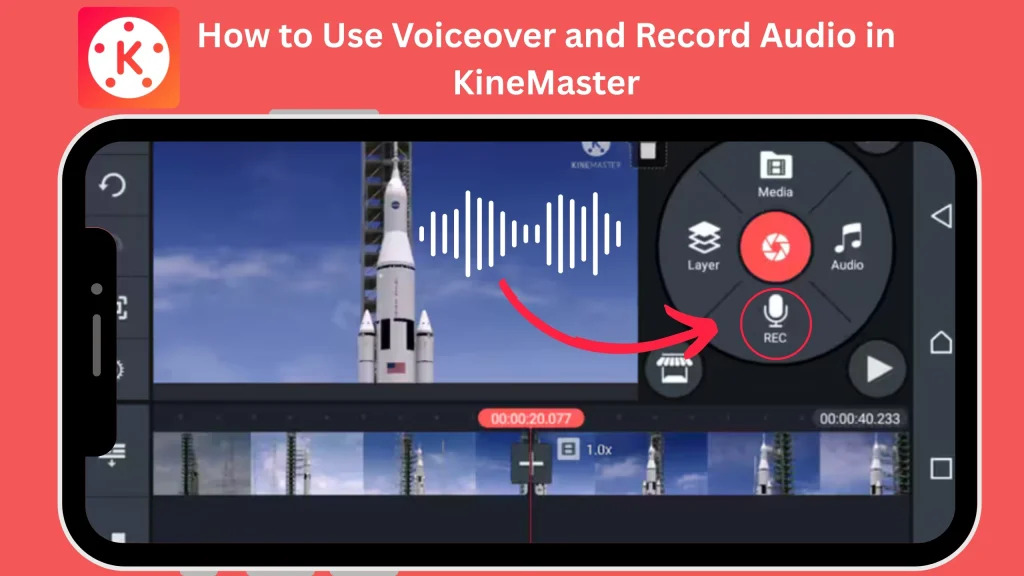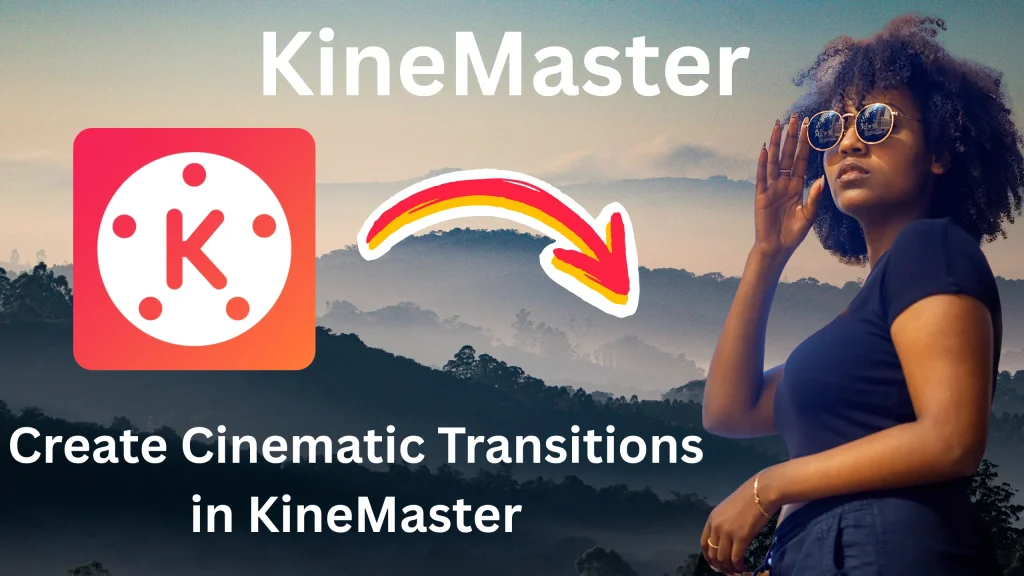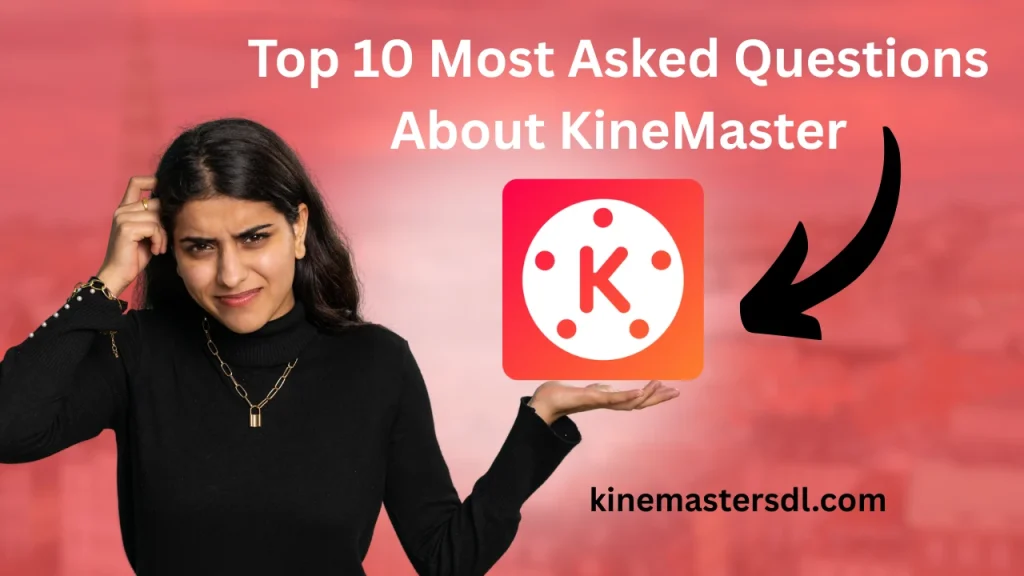English ▼
How to Remove Watermark from KineMaster Videos
April 14, 2025 (4 months ago)
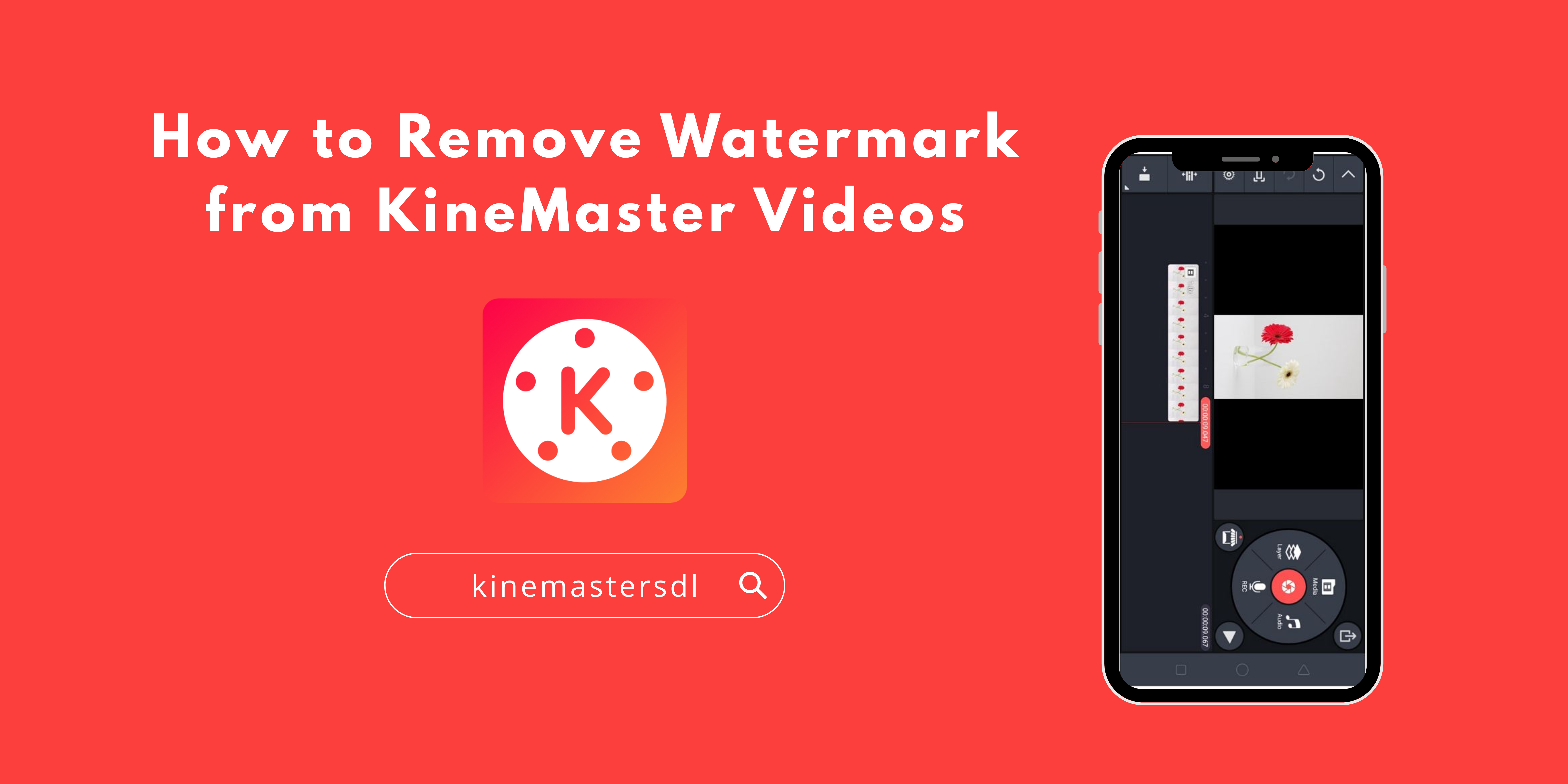
Do you want to make your videos look professional by Remove Watermark from Videos? Many users find watermarks distracting, especially when sharing videos on social media or for business purposes. The good news is that there are simple ways to remove or avoid the KineMaster watermark without compromising video quality.
In this guide, we’ll explain step-by-step methods to remove the KineMaster watermark from your videos. Whether you’re using the free version or a premium subscription, we’ll cover all possible solutions. Let’s get started!
Why Does KineMaster Add a Watermark?
KineMaster is a powerful video editing app available for Android and iOS. The free version includes a watermark to encourage users to upgrade to the Premium (paid) version. The watermark usually appears at the bottom of the video and says “Made with KineMaster”.
If you want watermark-free videos, you have a few options:
- Upgrade to KineMaster Premium (the easiest way).
- Use alternative methods to hide or remove the watermark.
Method 1: Remove Watermark by Upgrading to KineMaster Premium
The simplest and most legal way to remove the KineMaster watermark is by purchasing a KineMaster Premium subscription. Here’s how:
Steps to Upgrade to KineMaster Pro:
- Open the KineMaster app on your phone.
- Tap on the “Premium” option (usually at the top or in the menu).
- Choose a subscription plan (monthly or yearly).
- Complete the payment process.
- Restart the app, and the watermark will no longer appear on your exported videos.
Pros:
- No watermark.
- Access to all premium features (more effects, transitions, and assets).
- High-quality exports.
Cons:
- Requires payment.
Method 2: Crop the Watermark Out (Free Method)
If you don’t want to pay for KineMaster Premium, you can crop the watermark out using KineMaster itself or another editing app.
Steps to Crop Out the Watermark in KineMaster:
- Open your project in KineMaster.
- Tap on the “Layers” option.
- Select the “Canvas” option.
- Adjust the video size by zooming in slightly to cut out the watermark at the bottom.
- Export the video and check if the watermark is no longer visible.
Note: Cropping may reduce video quality or cut important parts of your video.
Method 3: Use a Third-Party App to Remove Watermark
If cropping doesn’t work, you can use another app to blur or cover the watermark. Some good apps for this are:
- InShot (for blurring or covering watermarks)
- Snapseed (for editing out watermarks)
- Photoshop Express (for advanced editing)
Steps to Remove Watermark Using InShot:
- Export your video from KineMaster (with watermark).
- Open InShot and import the video.
- Use the “Sticker” or “Text” tool to place an object over the watermark.
- Alternatively, use the “Blur” tool to hide the watermark.
- Save the video without the watermark.
Method 4: Use a Free Alternative to KineMaster Without Watermark
If you don’t want to pay for KineMaster Premium, try these free alternatives that don’t add watermarks:
- CapCut (Best for TikTok & Instagram)
- InShot (Simple & easy to use)
- FilmoraGo (Good for beginners)
- VN Video Editor (No watermark)
These apps offer similar features to KineMaster and allow watermark-free exports.
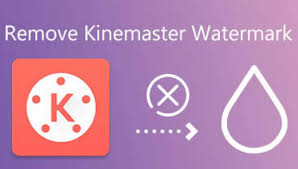
Is It Legal to Remove the KineMaster Watermark?
Removing the KineMaster watermark without paying may violate their terms of service. The ethical way is to purchase the premium version if you use KineMaster frequently. However, cropping or covering the watermark for personal use is generally acceptable.
Final Thoughts
Removing the KineMaster watermark is possible with the right methods. The best way is to upgrade to KineMaster Premium, but if you’re looking for free solutions, cropping or using third-party apps can help. Alternatively, switch to a free editor like CapCut or InShot to avoid watermarks completely.
We hope this guide helped you remove the KineMaster watermark easily. If you found this useful, share it with your friends who also want clean, professional-looking videos!
Recommended For You