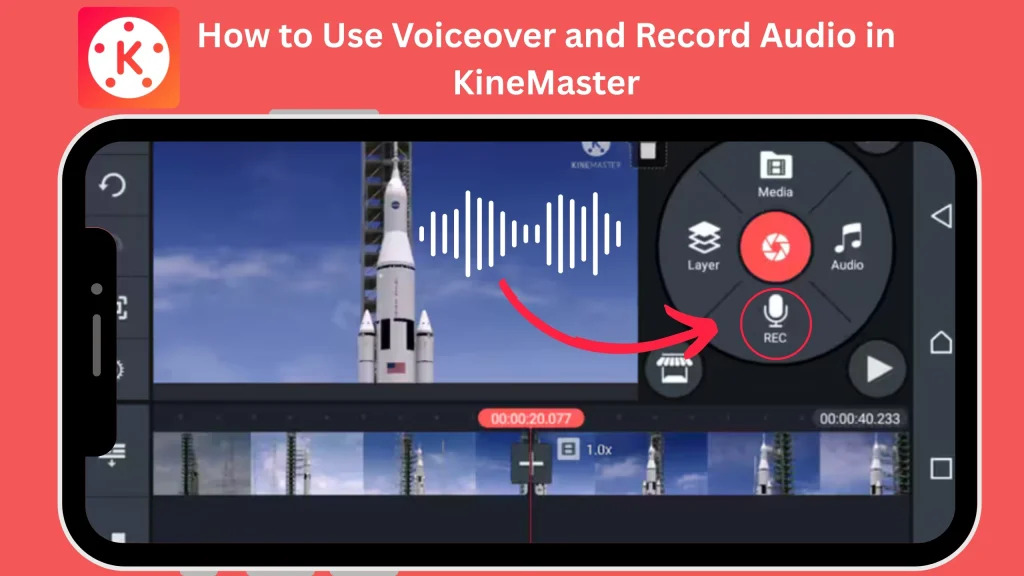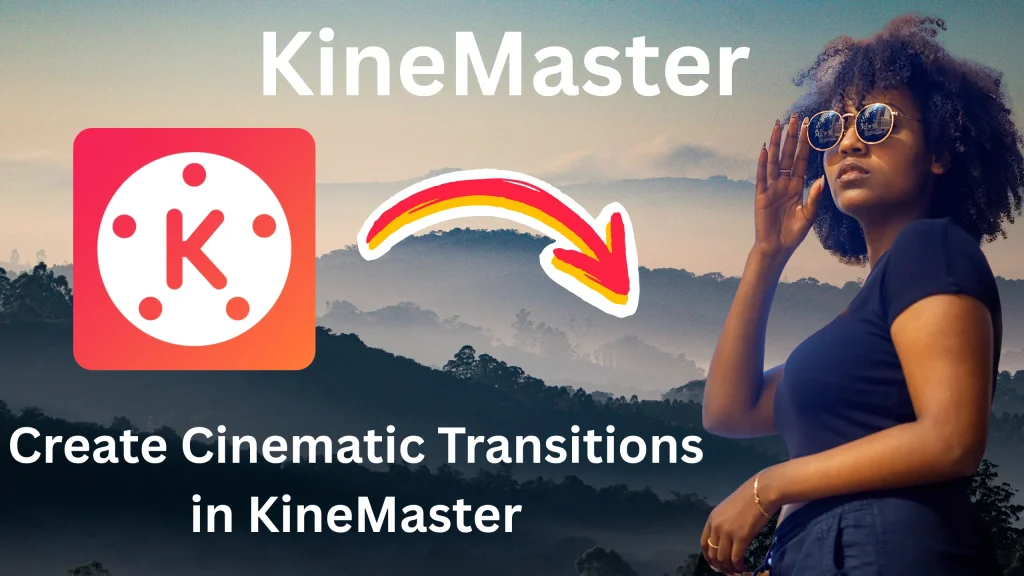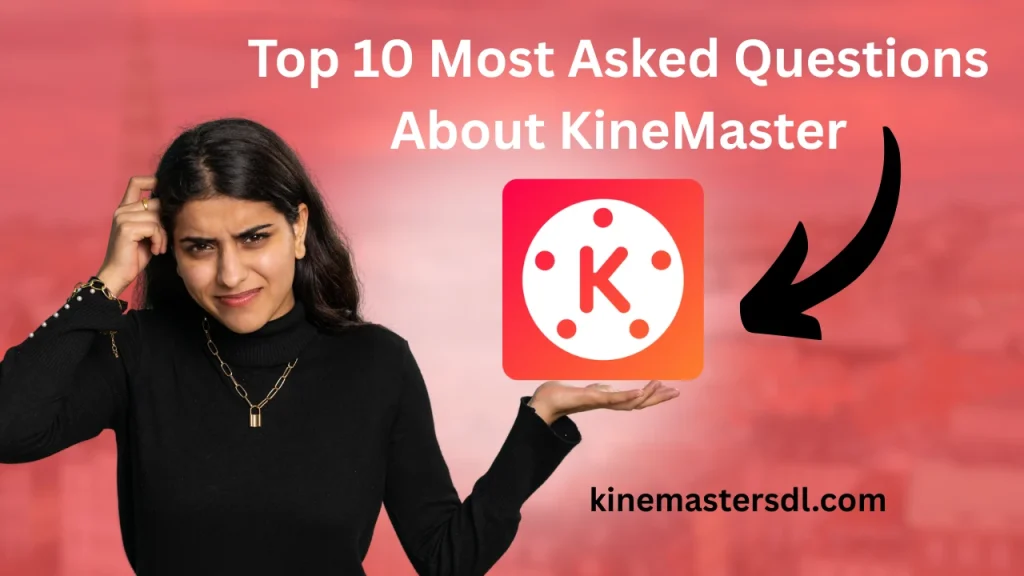English ▼
Tips for Creting Slow-Motion and Fast-Motion Effects in Kinemaster APK
April 6, 2025 (4 months ago)
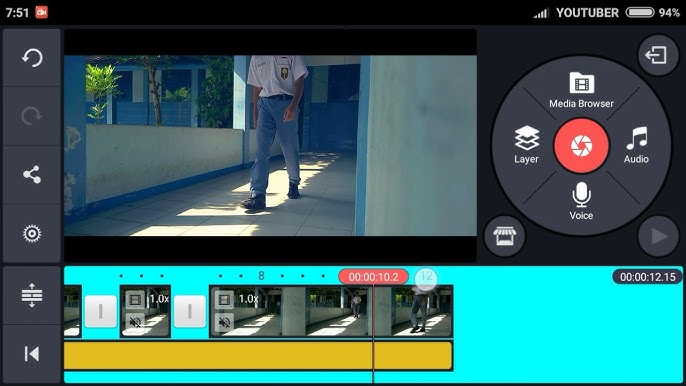
Kinemaster APK is a popular video editing app that lets you create professional-looking videos using just your smartphone or tablet. It’s loved by beginners and experienced video creators alike because it’s easy to use and packed with amazing features. Kinemaster APK supports multiple layers of video, images, and text, making it perfect for creating unique and customized content. You can also add music, effects, and transitions to make your videos stand out.
What are Slow-Motion and Fast-Motion Effects?
Slow-motion and fast-motion effects are popular video editing techniques that let you change the speed of your video clips. Slow-motion makes the video play slower than its original speed, while fast-motion makes it play faster. These effects are commonly used in movies, commercials, and social media videos to add drama, humor, or emphasis.
Why Use Motion Effects in Videos?
Motion effects like slow-motion and fast-motion can completely transform your videos. They add creativity, drama, and impact, making your content stand out from the crowd. Whether you’re a content creator, vlogger, or filmmaker, motion effects can help you express your ideas more effectively. Slow-motion is perfect for emphasizing emotions, actions, or important moments in your videos.
How to Create Slow-Motion Effect in Kinemaster APK
- Open Kinemaster APK: Launch the app on your phone or tablet.
- Start a New Project: Tap on the “+” button to create a new video editing project.
- Choose Aspect Ratio: Select the video size (like 16:9 or 9:16) that fits your project needs.
- Import Your Video: Add the video clip you want to edit by selecting it from your gallery.
- Select the Video Clip: Tap on the video clip in the timeline to choose it for editing.
- Find the Speed Tool: Look for the “Speed” option in the editing toolbar.
- Adjust Speed for Slow-Motion: Drag the slider to the left to slow down the video.
- Preview the Video: Play the video to check how the slow-motion effect looks.
- Add Enhancements: Optionally, add music, filters, or text to make the video more engaging.
- Save Your Video: Ex
How to Create Fast-Motion Effect in Kinemaster APK
- Open Kinemaster APK: Launch the app on your device.
- Start a New Project: Tap the “+” button to begin a new video project.
- Choose Aspect Ratio: Select the video size (like 16:9 or 9:16) that fits your project.
- Import Your Video: Add the video you want to edit by choosing it from your gallery.
- Select the Video Clip: Tap on the video clip in the timeline to edit it.
- Find the Speed Tool: Look for the “Speed” option in the editing menu.
- Adjust Speed for Fast-Motion: Drag the slider to the right to speed up the video.
- Preview the Video: Play the video to check how the fast-motion effect looks.
- Add Final Touches: Optionally, include music, sound effects, or text to enhance the video.
- Save Your Video: Export and save the edited video with the fast-motion effect to your device.
General Tips
- Combine Both Effects: Use slow-motion and fast-motion in the same video for contrast and storytelling.
- Split Video Clips: Apply different speeds to specific sections for creative effects.
- Use Sound Effects: Add whooshes or echoes to enhance your motion effects.
- Check Lighting and Frame Rate: Ensure good lighting and high frame rate for better motion quality.
- Save in High Quality: Always export your video in high resolution to keep motion effects smooth.
- Explore Advanced Features: Experiment with Kinemaster APK if you need more options for editing.
- Adjust Speed Gradually: Avoid making the video too slow, as it may appear choppy. Gradual adjustments produce better results.
- Use High-Quality Footage: Videos recorded in higher frame rates (like 60fps or 120fps) look smoother when slowed down.
- Enhance Emotional Moments: Apply slow-motion to highlight emotions, dramatic scenes, or fine details like water splashes or slow movements.
- Stabilize Your Footage: Use steady video clips to avoid shaky visuals when applying slow-motion.
- Add Matching Music: Pair slow-motion effects with emotional or ambient music to create an engaging experience.
Conclusion
KineMaster APK is a versatile and user-friendly video editing app that empowers creators to produce professional-quality videos using just their smartphones or tablets. Its intuitive interface, combined with powerful editing tools, makes it suitable for both beginners and experienced editors. The ability to layer videos, images, and text, along with adding music, effects, and transitions, enables users to create truly personalized and engaging content.
Recommended For You