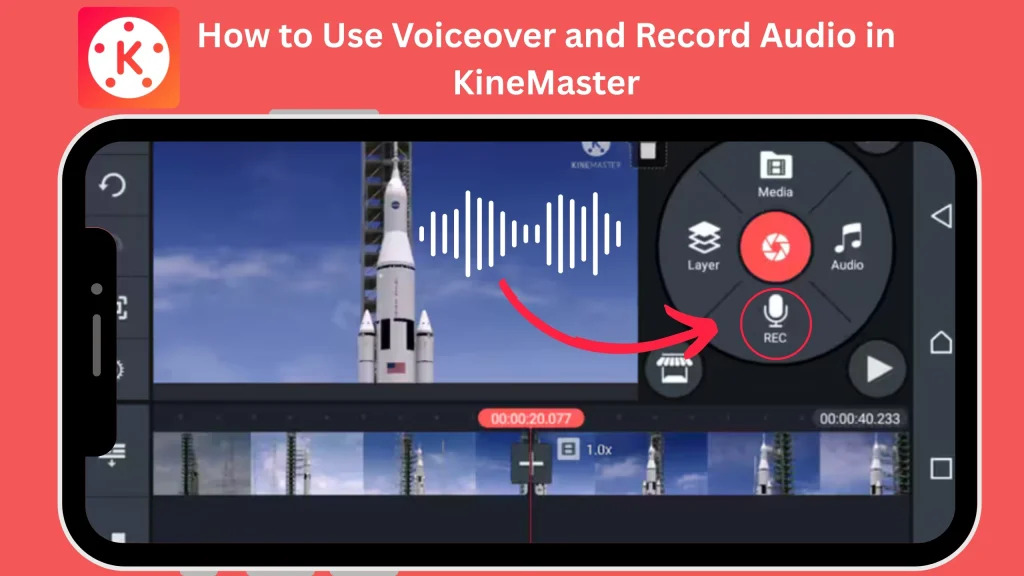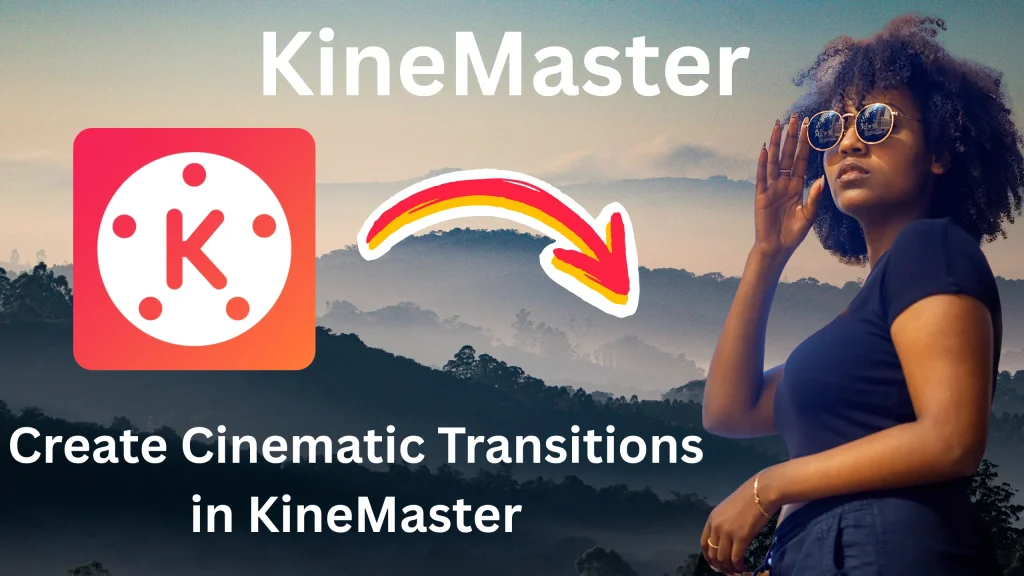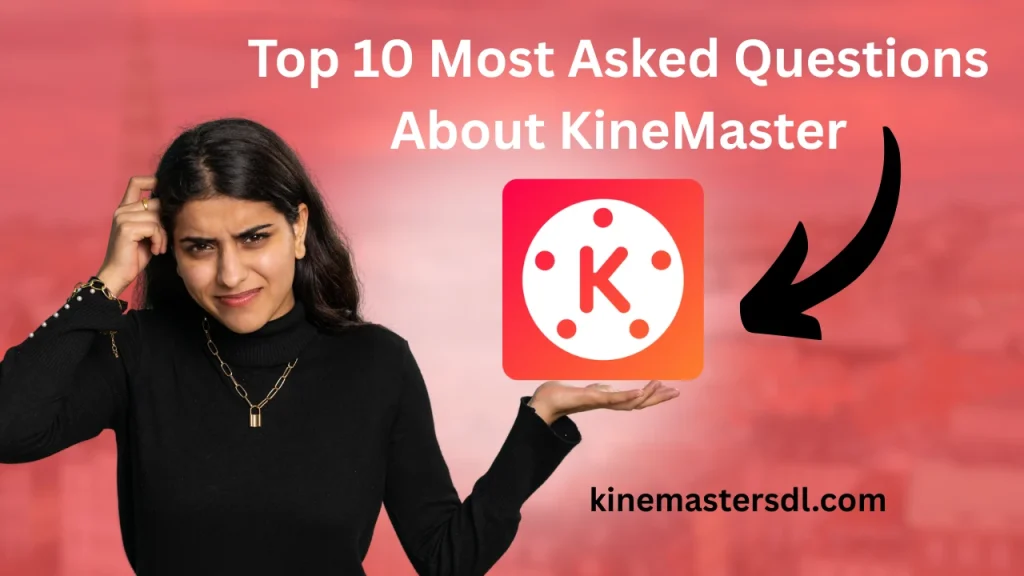English ▼
How to Add Subtitles and Captions in KineMaster APK
April 6, 2025 (4 months ago)

KineMaster APK is a popular and user-friendly video editing app that caters to beginners and professionals alike. With its simple interface and advanced editing tools, it allows creators to craft stunning videos effortlessly. Whether you’re creating content for social media, tutorials, or personal projects, KineMaster APK makes editing accessible to everyone. The app offers features like multi-layer editing, special effects, text overlays, and audio adjustments, giving you the freedom to experiment with your videos. Available for both Android and iOS devices, KineMaster APK is the go-to app for creating high-quality content on the go.
What are Subtitles and Captions?
Subtitles: Subtitles are text overlays that appear on a video to provide the dialogue or spoken content in written form. They are primarily intended for viewers who can hear the audio but may not understand the language or need additional clarity. Subtitles are often used in films, TV shows, and online videos to cater to a global audience by translating spoken words into different languages.
Captions: Captions, on the other hand, serve a broader purpose. They not only provide the spoken words in text form but also include non-dialogue elements like background sounds, music, and speaker identification. Captions are designed for viewers who are deaf or hard of hearing, ensuring that they can fully understand the video’s audio content through descriptive text.
Difference Between Subtitles and Captions
While subtitles and captions may seem similar, they differ in purpose and scope. Subtitles focus solely on translating or transcribing spoken dialogue, making videos accessible to viewers who speak different languages. Captions, however, provide a more comprehensive text representation by including all audio elements, such as sound effects and background noise. Captions are essential for accessibility and cater to individuals with hearing impairments. In short, subtitles are language-based, whereas captions are accessibility-focused.
Importance of Subtitles and Captions in Videos
Subtitles and captions play a crucial role in enhancing the overall video-watching experience. They make content more inclusive, allowing people from different linguistic and cultural backgrounds to understand and enjoy the video. Moreover, captions are vital for individuals with hearing difficulties, enabling them to access the audio content without barriers. Subtitles also improve engagement and retention, as viewers are more likely to follow along with clear and concise text. Additionally, they boost SEO, as searchable subtitles can make videos more discoverable online.
How to Add Subtitles to Your Videos
Adding subtitles to your videos in KineMaster APK is a simple process. Here’s a step-by-step guide:
- Import the Video: Open KineMaster APK and upload the video you want to edit.
- Add a Text Layer: Tap on the “Layer” option and select “Text.” Type the dialogue or content you want as a subtitle.
- Format the Text: Customize the font, size, and color to match your video’s style.
- Position the Text: Drag the text to the desired location, usually at the bottom center of the screen.
- Set Timing: Adjust the duration of the text layer to sync with the spoken dialogue.
- Repeat: Add more text layers for the rest of the video.
- Preview and Export: Review your video to ensure accuracy, and then export it.
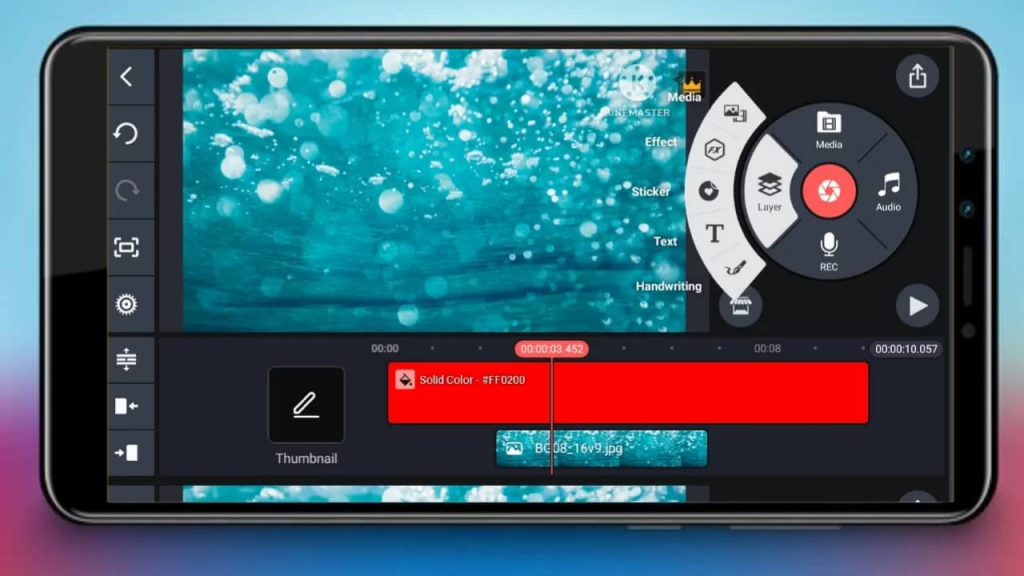
How to Add Captions to Your Videos
To add captions in KineMaster APK, follow these steps:
- Upload Your Video: Open KineMaster APK and import your video file.
- Create a Text Layer: Tap on “Layer” and choose “Text.” Type the text that corresponds to the dialogue and sound effects.
- Include Sound Descriptions: Add descriptions for background noises, music, and other audio elements.
- Style the Captions: Customize the text’s appearance, including font, size, and color, for readability.
- Place the Text: Position the captions at the bottom of the screen for clarity.
- Adjust Timing: Synchronize the captions with the video’s audio elements.
- Review and Export: Play back your video to ensure the captions align perfectly, then export it.
Benefits of Using Subtitles and Captions in Your Videos
Using subtitles and captions in your videos offers several benefits:
- Accessibility: They make your videos inclusive for people with hearing impairments and those who speak different languages.
- Global Reach: Subtitles allow you to connect with a diverse audience by breaking language barriers.
- Better Retention: Text overlays help viewers focus and understand the content more effectively.
- SEO Advantages: Subtitled videos are more likely to appear in search results, increasing visibility.
- Improved Engagement: Videos with captions are more likely to keep viewers engaged, as they can follow the content without relying on audio.
Conclusion
Adding subtitles and captions to your videos is a powerful way to enhance their accessibility, engagement, and reach. KineMaster APK makes the process simple and efficient, empowering creators to cater to diverse audiences. Subtitles help bridge language gaps, while captions ensure inclusivity for viewers with hearing disabilities. By incorporating these elements, you can make your videos more impactful and accessible to everyone. Start using subtitles and captions today, and unlock the full potential of your video content!
Recommended For You