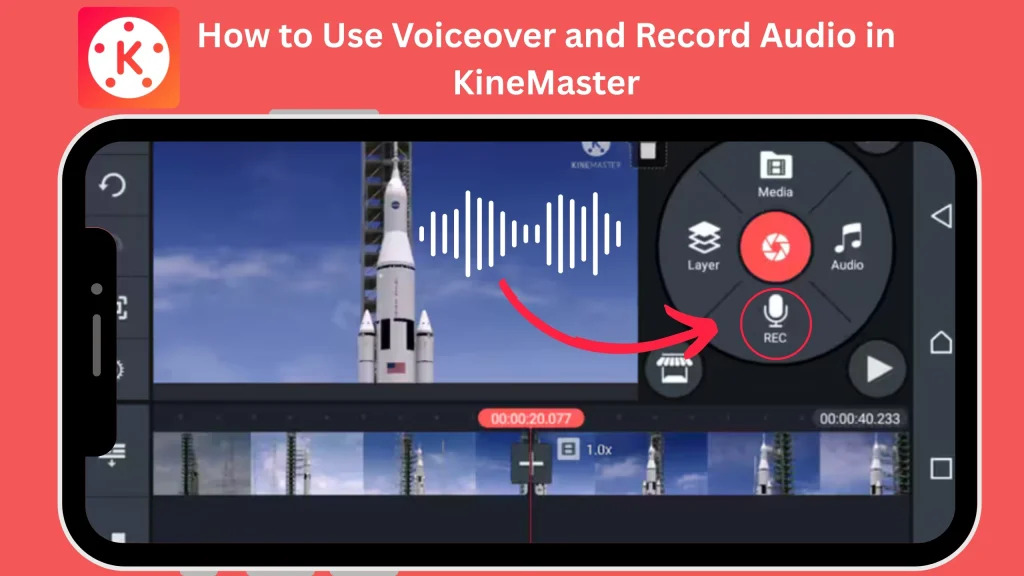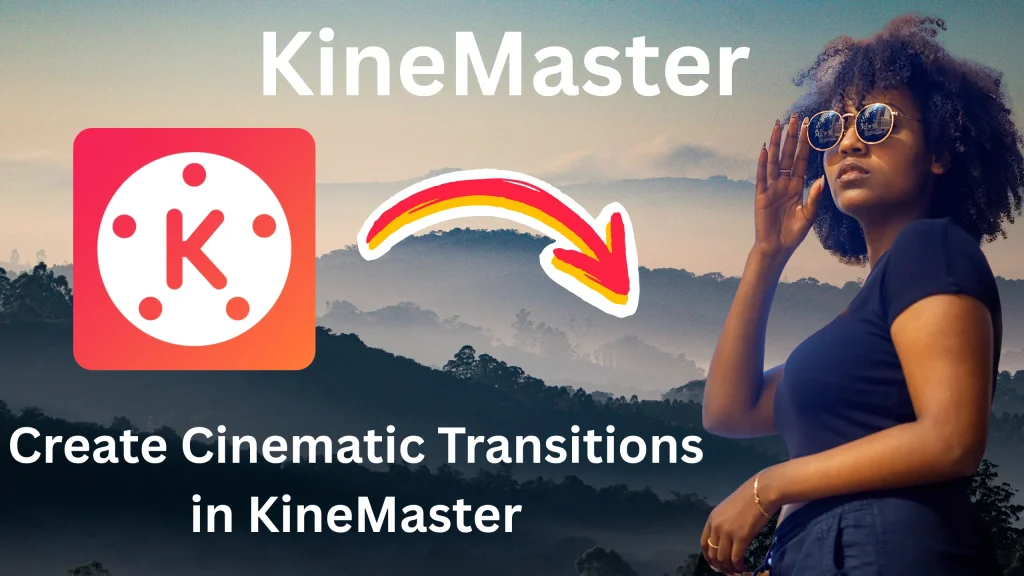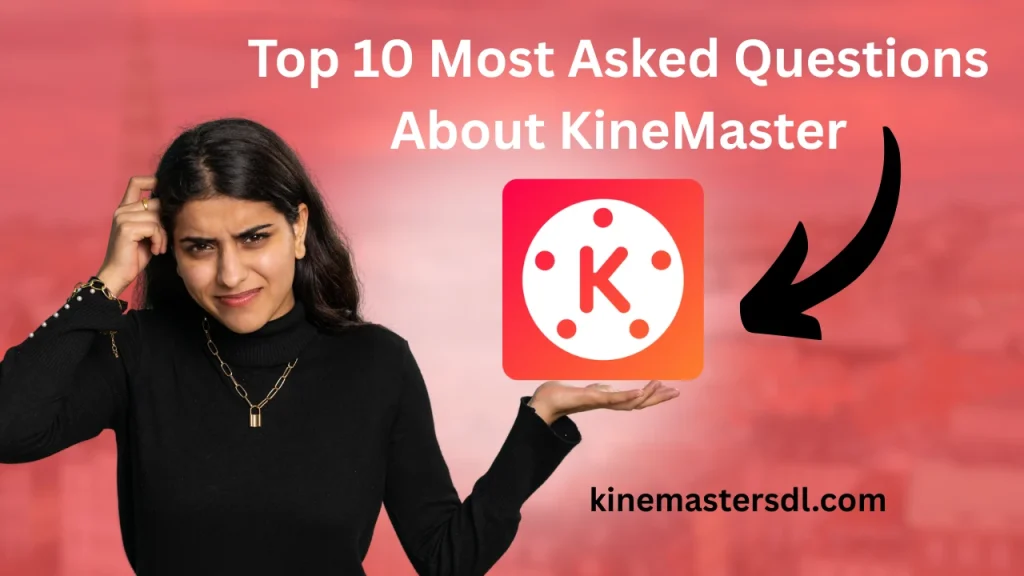English ▼
How to Use Adjustments in KineMaster
May 30, 2025 (2 months ago)
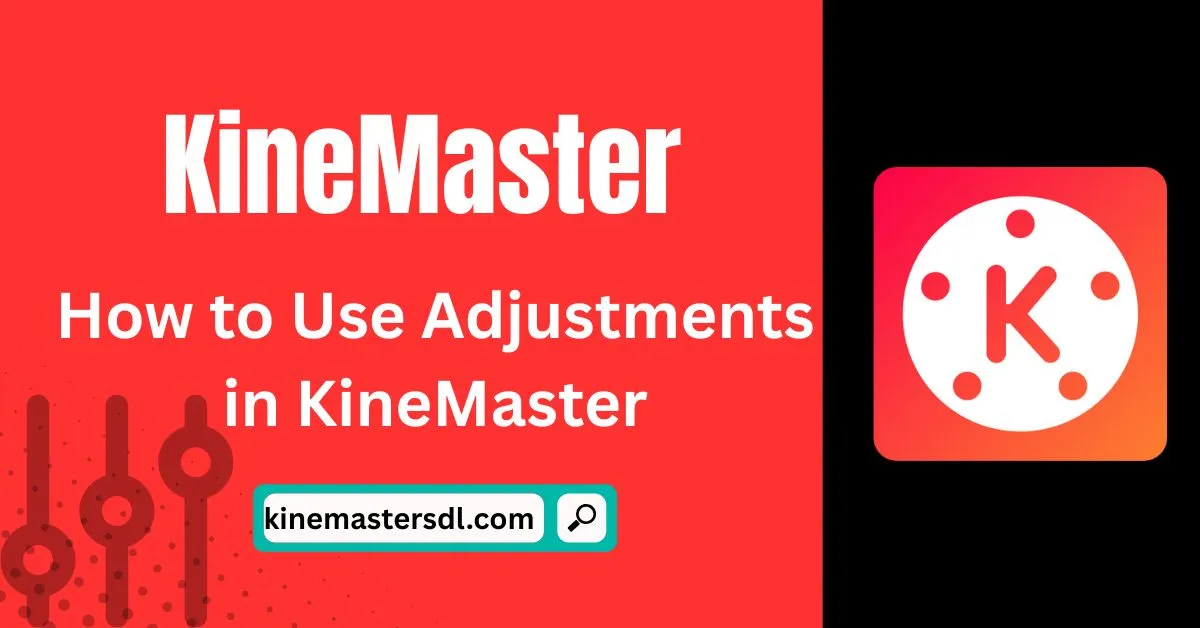
KineMaster is a powerful mobile video editing app that allows users to create professional-level videos using a simple interface. One of the most important features in KineMaster is the Adjustments tool, which helps you fine-tune your video’s look. Whether you’re adjusting brightness, contrast, hue, or saturation, the Adjustments panel gives you total control over the appearance of your video.
Why Use Adjustments in KineMaster?
Before we dive into the steps, let’s understand why adjustments are important:
- To make your video look more professional
- To fix lighting issues
- To create specific moods or styles
- To color-correct footage shot in different lighting conditions
- To highlight or hide certain elements in the video
Getting Started with KineMaster
Step 1: Download and Install KineMaster
- Go to the Google Play Store or Apple App Store
- Search for KineMaster
- Tap Install and wait for the app to download
- Open the app once installed
Open a Project or Create a New One
- Tap on “Create New Project”
- Choose your desired aspect ratio (16:9, 9:16, 1:1)
- Import your video clips or images from the Media browser
How to Use Adjustments in KineMaster
Step 1: Select the Video Layer
- Tap on the video clip you want to adjust
- A toolbar will appear on the right or above, depending on your device
Step 2: Tap on the “Adjustments” Option
- Scroll the toolbar to find “Adjustments”
- Tap it to open the adjustment controls
Main Adjustment Options Explained
Here are the main options you’ll see in the Adjustments menu and what they do:
Brightness
- Makes your video lighter or darker
- Use this if your video is too dark or too bright
Contrast
- Increases the difference between dark and light areas
- Higher contrast makes your video more vivid
Saturation
- Boosts the color intensity
- Set it higher for colorful videos, lower for dull or vintage looks
Hue
- Changes the overall color tone
- Helpful for creating artistic or themed videos
Temperature
- Makes your video cooler (blue) or warmer (yellow)
- Use this to match the lighting tone of different clips
Highlights
- Adjusts the brightest parts of the video
- Lower this to fix overexposed scenes
Shadows
- Adjusts the darkest areas
- Lifting shadows can show hidden details
Vignette
- Darkens the corners of the video for a cinematic feel
- Great for drawing attention to the center of the frame
How to Apply Adjustments
Here’s how to use these adjustments:
- Tap on any video or image on your timeline
- Choose Adjustments from the toolbar
- You’ll see sliders for each effect
- Move the slider left or right to adjust the value
- Tap the checkmark (✔) to apply the changes
Real-World Use Cases
Here are a few common scenarios where adjustments help:
Fixing a Dark Video
- Increase brightness and shadows
- Slightly reduce contrast
Making Colors Pop
- Increase saturation and contrast
- Adjust hue if needed
Creating a Vintage Look
- Lower saturation
- Slightly increase temperature
- Add a vignette
Pro Tips for Better Adjustments
- Always preview your video after each change
- Don’t max out the sliders – it makes the video look unnatural
- Match your video’s tone across all clips for a professional feel
- Adjustments should support your video’s mood and message
Undo or Reset Changes
If you’re not happy with your adjustments:
- Tap the Undo button to go one step back
- Or tap Reset to remove all adjustment changes at once
Exporting the Video After Adjustments
Once you’re happy with your edits:
- Tap the Export icon (top right corner)
- Choose your resolution and frame rate
- Tap Export and wait for the process to complete
Higher resolution (1080p or 4K) gives better quality but takes more storage.
Benefits of Using Adjustments in KineMaster
| Feature | Benefit |
|---|---|
| Brightness | Fixes underexposed videos |
| Contrast | Adds punch to your visuals |
| Hue & Saturation | Controls color style |
| Shadows & Highlights | Balances light areas |
| Temperature | Sets the mood |
| Vignette | Adds cinematic effect |
FAQs
Q1. Can I adjust multiple clips at once?
No, you have to adjust each clip separately in KineMaster.
Q2. Will adjustments affect video quality?
If used properly, adjustments will improve your video. Overuse may cause distortion or fake looks.
Q3. Can I undo changes after saving?
If you export the video, you can’t undo. But within the project, you can undo before saving.
Final Words
Using Adjustments in KineMaster is an easy way to improve the vedio look. You can fix lighting, adjust colors, or set a certain mood with just a few steps. These tools help turn simple video clips into better-looking content. Even if you are new to editing, you can get great results by trying and practicing. Take your time, don’t rush the changes, and soon you will be making videos that look clean and more professional. Start now and make your videos better with KineMaster.
Recommended For You